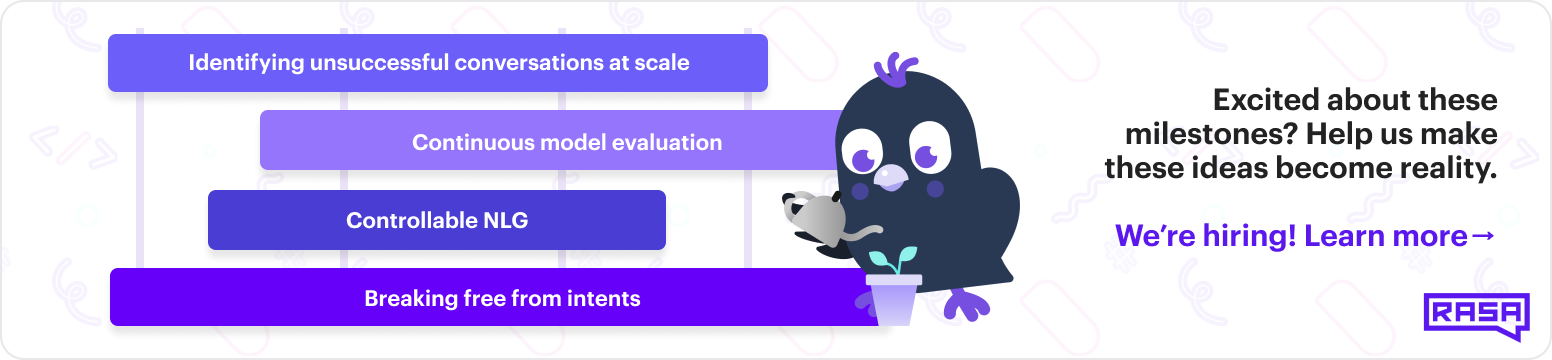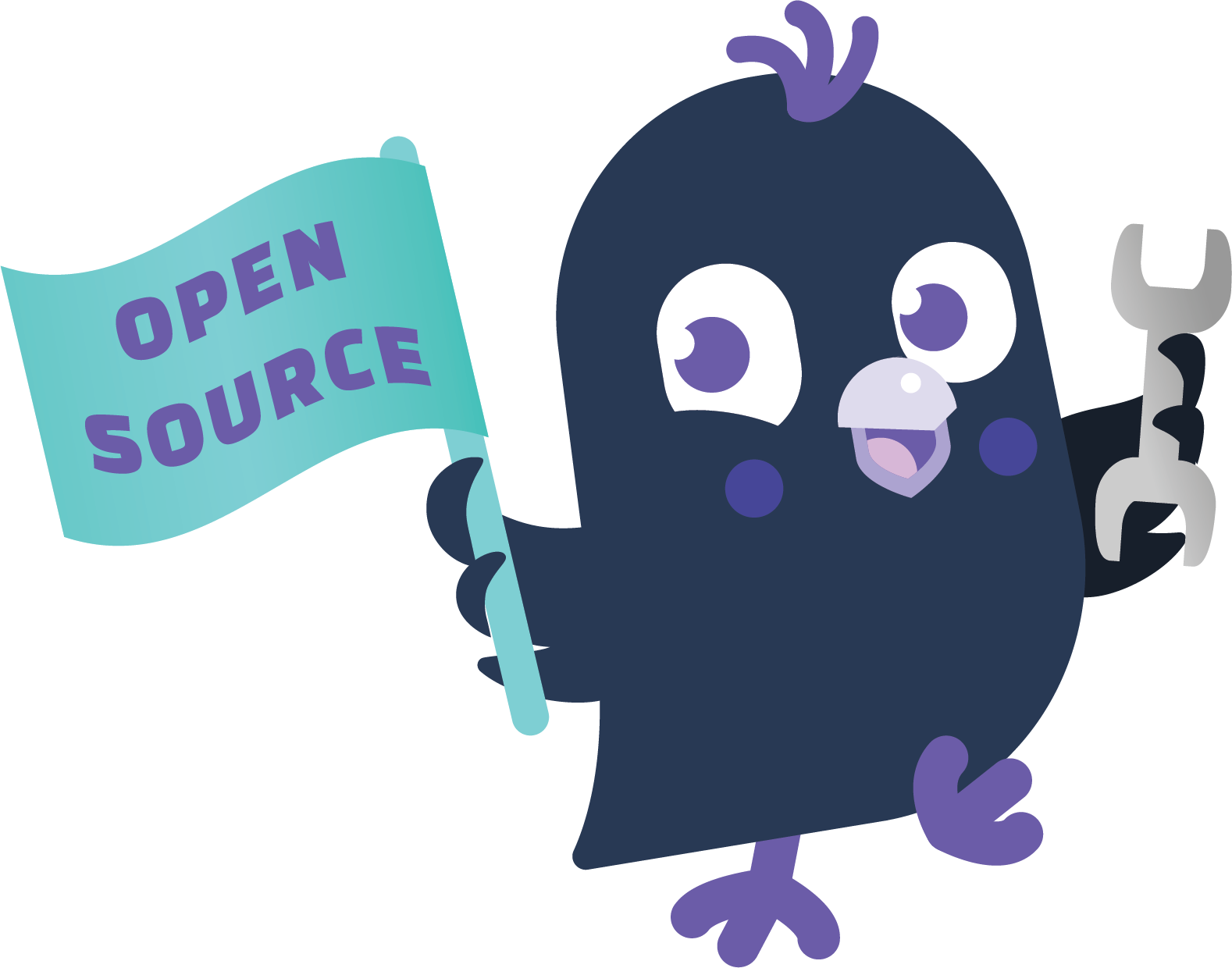Rasa is an open source machine learning framework to automate text-and voice-based conversations. With Rasa, you can build contextual assistants on:
- Facebook Messenger
- Slack
- Google Hangouts
- Webex Teams
- Microsoft Bot Framework
- Rocket.Chat
- Mattermost
- Telegram
- Twilio
- Your own custom conversational channels
or voice assistants as:
- Alexa Skills
- Google Home Actions
Rasa helps you build contextual assistants capable of having layered conversations with lots of back-and-forth. In order for a human to have a meaningful exchange with a contextual assistant, the assistant needs to be able to use context to build on things that were previously discussed – Rasa enables you to build assistants that can do this in a scalable way.
There's a lot more background information in this blog post.
-
What does Rasa do? 🤔 Check out our Website
-
I'm new to Rasa 😄 Get Started with Rasa
-
I'd like to read the detailed docs 🤓 Read The Docs
-
I'm ready to install Rasa 🚀 Installation
-
I want to learn how to use Rasa 🚀 Tutorial
-
I have a question ❓ Rasa Community Forum
-
I would like to contribute 🤗 How to Contribute
There is extensive documentation in the Rasa Docs. Make sure to select the correct version so you are looking at the docs for the version you installed.
Please use Rasa Community Forum for quick answers to questions.
We are very happy to receive and merge your contributions into this repository!
To contribute via pull request, follow these steps:
- Create an issue describing the feature you want to work on (or have a look at the contributor board)
- Write your code, tests and documentation, and format them with
black - Create a pull request describing your changes
For more detailed instructions on how to contribute code, check out these code contributor guidelines.
You can find more information about how to contribute to Rasa (in lots of different ways!) on our website..
Your pull request will be reviewed by a maintainer, who will get back to you about any necessary changes or questions. You will also be asked to sign a Contributor License Agreement.
Rasa uses Poetry for packaging and dependency management. If you want to build it from source, you have to install Poetry first. This is how it can be done:
curl -sSL https://raw.githubusercontent.com/python-poetry/poetry/master/get-poetry.py | pythonThere are several other ways to install Poetry. Please, follow the official guide to see all possible options.
The official Poetry guide suggests to use pyenv or any other similar tool to easily switch between Python versions. This is how it can be done:
pyenv install 3.7.6
pyenv local 3.7.6 # Activate Python 3.7.6 for the current projectBy default, Poetry will try to use the currently activated Python version to create the virtual environment for the current project automatically. You can also create and activate a virtual environment manually — in this case, Poetry should pick it up and use it to install the dependencies. For example:
python -m venv .venv
source .venv/bin/activateYou can make sure that the environment is picked up by executing
poetry env infoTo install dependencies and rasa itself in editable mode execute
make installFirst of all, install all the required dependencies:
make install install-docsAfter the installation has finished, you can run and view the documentation locally using:
make livedocsIt should open a new tab with the local version of the docs in your browser; if not, visit http://localhost:3000 in your browser. You can now change the docs locally and the web page will automatically reload and apply your changes.
In order to run the tests, make sure that you have the development requirements installed:
make prepare-tests-ubuntu # Only on Ubuntu and Debian based systems
make prepare-tests-macos # Only on macOSThen, run the tests:
make testThey can also be run at multiple jobs to save some time:
JOBS=[n] make testWhere [n] is the number of jobs desired. If omitted, [n] will be automatically chosen by pytest.
In order to run the integration tests, make sure that you have the development requirements installed:
make prepare-tests-ubuntu # Only on Ubuntu and Debian based systems
make prepare-tests-macos # Only on macOSThen, you'll need to start services with the following command which uses Docker Compose:
make run-integration-containersFinally, you can run the integration tests like this:
make test-integrationPoetry doesn't include any solution that can help to resolve merge conflicts in
the lock file poetry.lock by default.
However, there is a great tool called poetry-merge-lock.
Here is how you can install it:
pip install poetry-merge-lockJust execute this command to resolve merge conflicts in poetry.lock automatically:
poetry-merge-lockIn order to build a Docker image on your local machine execute the following command:
make build-dockerThe Docker image is available on your local machine as rasa:localdev.
To ensure a standardized code style we use the formatter black. To ensure our type annotations are correct we use the type checker pytype. If your code is not formatted properly or doesn't type check, GitHub will fail to build.
If you want to automatically format your code on every commit, you can use pre-commit.
Just install it via pip install pre-commit and execute pre-commit install in the root folder.
This will add a hook to the repository, which reformats files on every commit.
If you want to set it up manually, install black via poetry install.
To reformat files execute
make formatter
If you want to check types on the codebase, install mypy using poetry install.
To check the types execute
make types
We use Docusaurus v2 to build docs for tagged versions and for the main branch.
The static site that gets built is pushed to the documentation branch of this repo.
We host the site on netlify. On main branch builds (see .github/workflows/documentation.yml), we push the built docs to
the documentation branch. Netlify automatically re-deploys the docs pages whenever there is a change to that branch.
For Rasa Open Source, we usually commit to time-based releases, specifically on a monthly basis. This means that we commit beforehand to releasing a specific version of Rasa Open Source on a specific day, and we cannot be 100% sure what will go in a release, because certain features may not be ready.
At the beginning of each quarter, the Rasa team will review the scheduled release dates for all products and make sure they work for the projected work we have planned for the quarter, as well as work well across products.
Once the dates are settled upon, we update the respective milestones.
- Make sure the milestone already exists and is scheduled for the correct date.
- Take a look at the issues & PRs that are in the milestone: does it look about right for the release highlights we are planning to ship? Does it look like anything is missing? Don't worry about being aware of every PR that should be in, but it's useful to take a moment to evaluate what's assigned to the milestone.
- Post a message on the engineering Slack channel, letting the team know you'll be the one cutting the upcoming
release, as well as:
- Providing the link to the appropriate milestone
- Reminding everyone to go over their issues and PRs and please assign them to the milestone
- Reminding everyone of the scheduled date for the release
- Go over the milestone and evaluate the status of any PR merging that's happening. Follow up with people on their bugs and fixes. If the release introduces new bugs or regressions that can't be fixed in time, we should discuss on Slack about this and take a decision on how to move forward. If the issue is not ready to be merged in time, we remove the issue / PR from the milestone and notify the PR owner and the product manager on Slack about it. The PR / issue owners are responsible for communicating any issues which might be release relevant. Postponing the release should be considered as an edge case scenario.
- At the start of the day, post a small message on slack announcing release day! Communicate you'll be handling the release, and the time you're aiming to start releasing (again, no later than 4pm, as issues may arise and cause delays). This message should be posted early in the morning and before moving forward with any of the steps of the release, in order to give enough time to people to check their PRs and issues. That way they can plan any remaining work. A template of the slack message can be found here. The release time should be communicated transparently so that others can plan potentially necessary steps accordingly. If there are bigger changes this should be communicated.
- Make sure the milestone is empty (everything has been either merged or moved to the next milestone)
- Once everything in the milestone is taken care of, post a small message on Slack communicating you are about to start the release process (in case anything is missing).
- You may now do the release by following the instructions outlined in the Rasa Open Source README !
Releasing a new version is quite simple, as the packages are build and distributed by GitHub Actions.
Terminology:
- micro release (third version part increases): 1.1.2 -> 1.1.3
- minor release (second version part increases): 1.1.3 -> 1.2.0
- major release (first version part increases): 1.2.0 -> 2.0.0
Release steps:
- Make sure all dependencies are up to date (especially Rasa SDK)
- For Rasa SDK that means first creating a new Rasa SDK release (make sure the version numbers between the new Rasa and Rasa SDK releases match)
- Once the tag with the new Rasa SDK release is pushed and the package appears on pypi, the dependency in the rasa repository can be resolved (see below).
- In case of a minor release, create a new branch that corresponds to the new release, e.g.
git checkout -b 1.2.x git push origin 1.2.x
- Switch to the branch you want to cut the release from (
mainin case of a major, the<major>.<minor>.xbranch for minors and micros)- Update the
rasa-sdkentry inpyproject.tomlwith the new release version and runpoetry update. This creates a newpoetry.lockfile with all dependencies resolved. - Commit the changes with
git commit -am "bump rasa-sdk dependency"but do not push them. They will be automatically picked up by the following step.
- Update the
- Run
make release - Create a PR against the release branch (e.g.
1.2.x) - Once your PR is merged, tag a new release (this SHOULD always happen on the release branch), e.g. using
GitHub will build this tag and publish the build artifacts.
git checkout 1.2.x git pull origin 1.2.x git tag 1.2.0 -m "next release" git push origin 1.2.0 - After all the steps are completed and if everything goes well then we should see a message automatically posted in the company's Slack (
productchannel) like this one - If no message appears in the channel then you can do the following checks:
- Check the workflows in Github Actions and make sure that the merged PR of the current release is completed successfully. To easily find your PR you can use the filters
event: pushandbranch: <version number>(example on release 2.4 you can see here) - If the workflow is not completed, then try to re run the workflow in case that solves the problem
- If the problem persists, check also the log files and try to find the root cause of the issue
- If you still cannot resolve the error, contact the infrastructure team by providing any helpful information from your investigation
- Check the workflows in Github Actions and make sure that the merged PR of the current release is completed successfully. To easily find your PR you can use the filters
- After the message is posted correctly in the
productchannel, check also in theproduct-engineering-alertschannel if there are any alerts related to the Rasa Open Source release like this one
Micro releases are simpler to cut, since they are meant to contain only bugfixes.
The only things you need to do to cut a micro are:
- Notify the engineering team on Slack that you are planning to cut a micro, in case someone has an important fix to add.
- Make sure the bugfix(es) are in the release branch you will use (p.e if you are cutting a
2.0.4micro, you will need your fixes to be on the2.0.xrelease branch). All micros must come from a.xbranch! - Once you're ready to release the Rasa Open Source micro, checkout the branch, run
make releaseand follow the steps + get the PR merged. - Once the PR is in, pull the
.xbranch again and push the tag!
Licensed under the Apache License, Version 2.0. Copyright 2021 Rasa Technologies GmbH. Copy of the license.
A list of the Licenses of the dependencies of the project can be found at the bottom of the Libraries Summary.