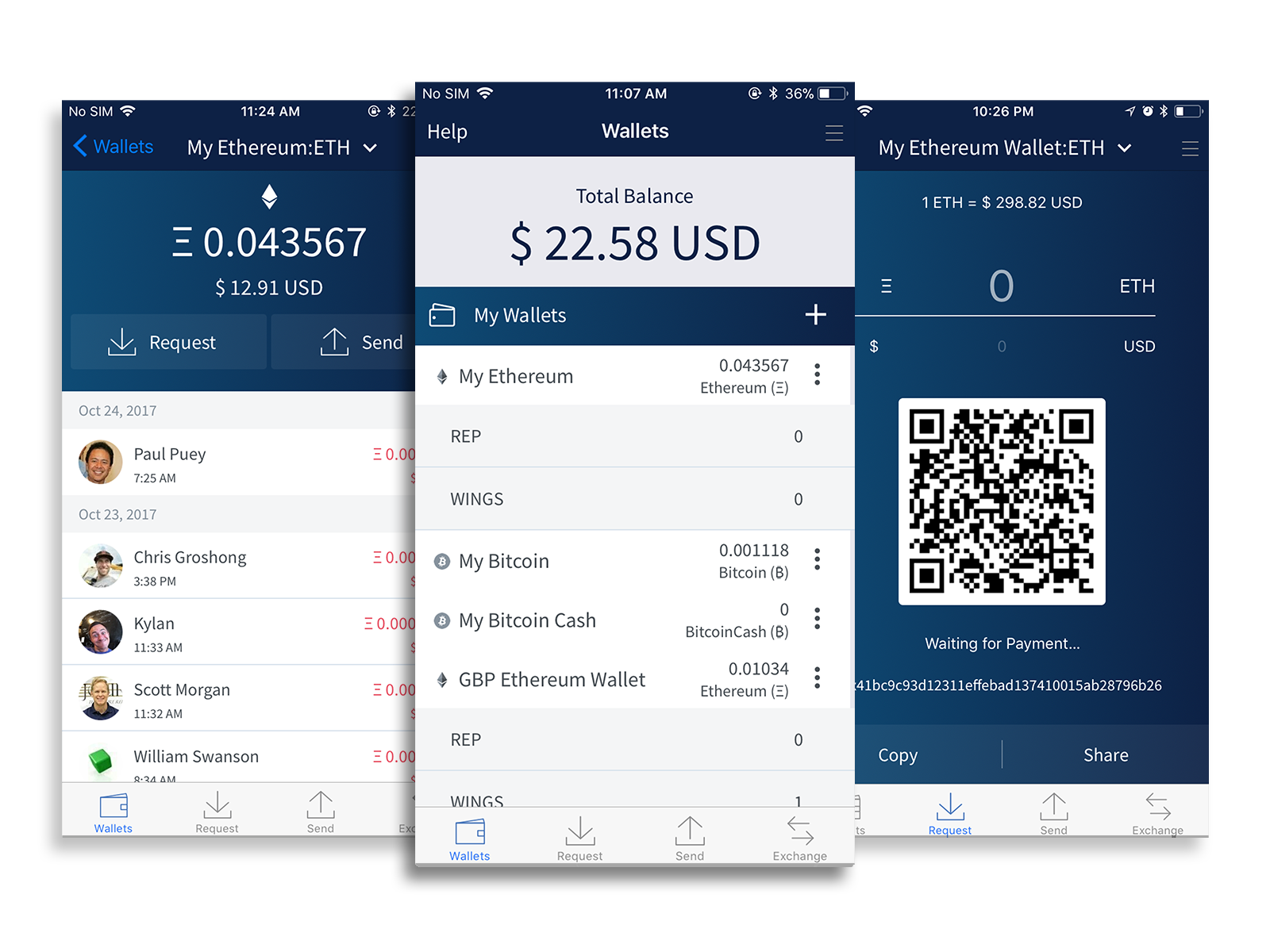A multi-currency mobile wallet for Bitcoin, Bitcoin Cash, Ethereum, Dash, Litecoin, Ripple/XRP and Monero
Edge Wallet is:
- simple
- secure
- private
- decentralized
- multi-currency
- cross-platform
- mobile first
- open source
The React Native documentation contains detailed instructions on how to prepare your computer for React Native development. Follow the instructions in the "React Native CLI Quickstart" for your specific platform.
If you are using a Mac, follow both the iOS and Android target instructions. Otherwise, you only need the Android target instructions.
This project uses Yarn to manage Javascript dependencies:
https://yarnpkg.com
Do not use NPM to install dependencies, since that will not work.
cd edge-react-gui
yarn
yarn start
This bundler process needs to run in the background, so feel free to run this in its own terminal window.
A public API key is built into the edge-core-js which can be used to build and test the Edge app. This key is severely rate limited and should not be used for production. For production use, get an API key by emailing info@edge.app.
Copy the env.example.json to env.json and change the AIRBITZ_API_KEY to the API key you received from Edge. To use the public API key, leave AIRBITZ_API_KEY blank.
- Open
edge-react-gui/ios/edge.xcworkspacein Xcode - Choose a target device or simulator and tap the Play button on the top nav bar
To build, install, and start the app on a simulator or physical phone with USB debugging, run:
yarn android
Otherwise, to get an APK, do:
cd android
./gradlew assembleDebug
- The resulting APK will be in
./app/build/outputs/apk/debug/app-debug.apk - Copy the APK to a simulator like Genymotion or a real device via Email or messaging app
First, run ./scripts/updateVersion.js to copy the package.json version into the native project files, and to assign a unique build number.
- Open
edge-react-gui/ios/edge.xcworkspacein Xcode - Hold [ option/alt ] and click on the Edge button on the top bar to the right of the Play and Stop icons.
- Change 'Build Configuration' to Release
- Uncheck 'Debug Executable'
- Close window
- Choose a device and hit Play
cd android
./gradlew assembleRelease
- The resulting APK will be in
./app/build/outputs/apk/release/app-release.apk - Copy the APK to a simulator like Genymotion or a real device via Email or messaging app
The included deploy.js is a script to automate building, signing, and deploying release builds of Edge. It provides the following:
- Auto sign Android APK with Android keystore files
- Auto sign iOS IPA with provisioning profiles
- Run
./scripts/updateVersion.jsto set up your build number & version. - Set the env var KEYCHAIN_PASSWORD to the keychain password of the current user
- Copy the
deploy-config.sample.jsontodeploy-config.jsonand edit the parameters accordingly. You'll need a HockeyApp account to get ids and keys - Put any Android keystore files into
edge-react-gui/keystores/ - If using Firebase, put your account's
google-services.jsonandGoogleService-Info.plistintoedge-react-gui/ - Install xcpretty
sudo gem install xcpretty
Run deploy
./deploy.js edge ios master
./deploy.js edge android master
As with any modern React Native app, Flipper is the officially-supported debugging app. Use the "React Native Hermes Debugger" to debug Javascript running in the UI.
If you want to inspect Redux, you can install the redux-debugger plugin for Flipper, which this app supports.
Please follow the coding conventions defined in Edge Conventions