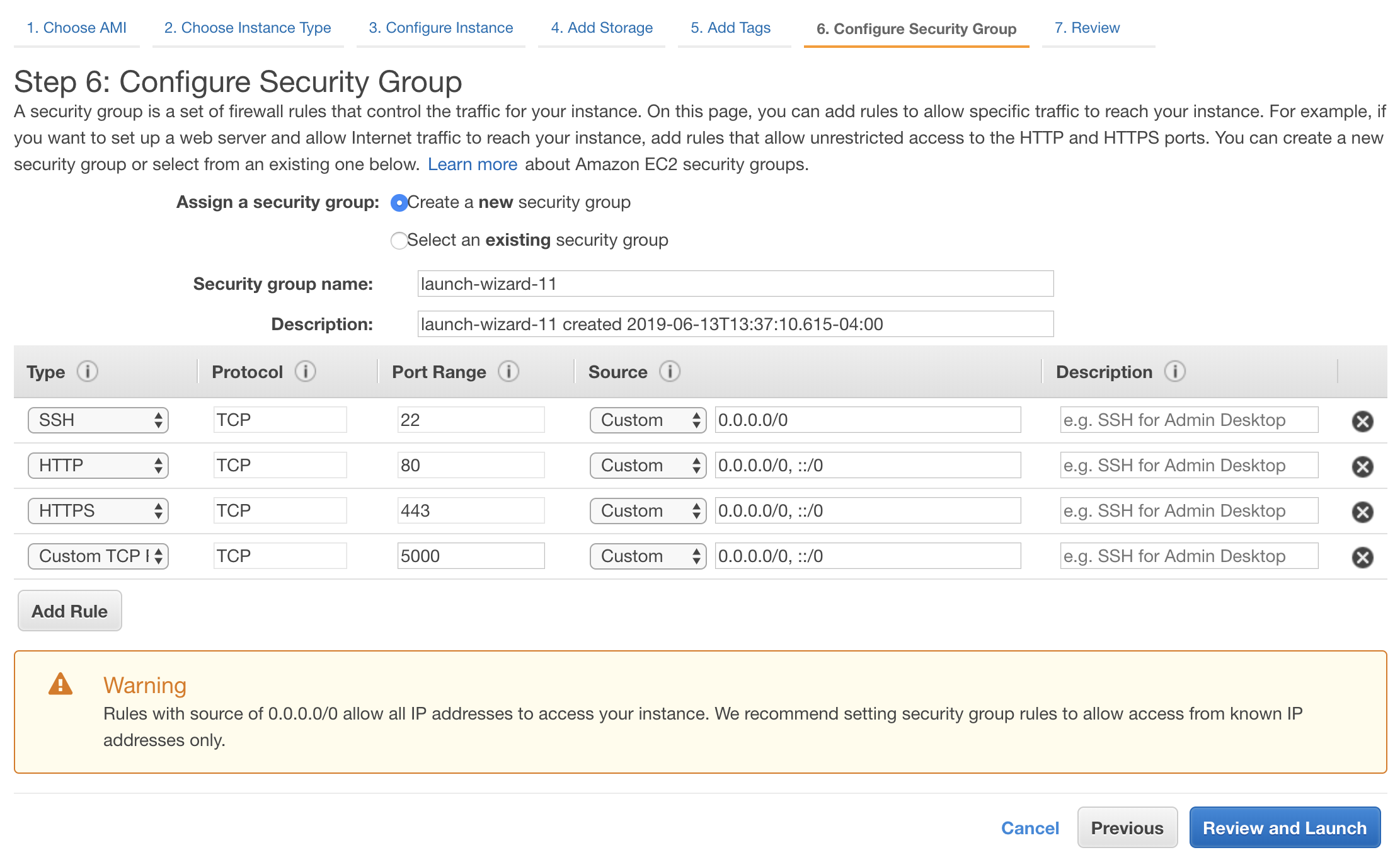A barebones Node.js app using Express 4.
Make sure you have Node.js installed
$ git clone https://github.com/DecodedCo/node-js-getting-started-aws # or clone your own fork
$ cd node-js-getting-started
$ npm install
$ npm startYour app should now be running on localhost:5000.
- Log into AWS Management Console
- Go to the EC2 Management console. Click Services, and choose EC2 under Compute
- Launch a new instance by clicking the blue “Launch Instance” button
- Select Amazon Linux 2 (likely defaults to first option)
- Choose t2.micro type machine
- Skip to 6. Configure Security Group and create a security group that allows each of the following types of connections. These will allow us to connect to the instance directly from our own machines, and through a web browser or Dialogflow. See below for the specific settings:
-
Click Review and Launch, then Launch. You’ll be prompted to add a key pair - name a new one and be sure to download the file (it will warn you if you don’t click download).
-
Launch the instance and edit the name to something memorable (double-click on the name field)
-
Move the .pem keyfile you downloaded to this project directory. In a Terminal, navigate to this directory (
$ cd node-js-getting-started-aws) and run$ chmod 400 <filename>to set appropriate file permissions. -
Edit config.json to include the filename of the keyfile, the EC2 username (by default for the Amazon Linux option we picked, it’s ec2-user) and the public DNS of your instance from the EC2 console. Save the file.
-
In a Terminal, run
$ node setupfrom the project directory to install node and download the necessary packages to run the webapp. It may prompt you to accept the ECDSA signature - simply type “yes” and rerun$ node setup.
Once you have completed all of the setup steps, you should be ready to deploy your app!
-
In a Terminal, run
$ node deployfrom the project directory. -
Navigate to the IP address printed out, or get the public IP from the EC2 page on the AWS console
-
Visit public IP on port 5000 (example, 12.345.6.78:5000) in the browser and see your app!