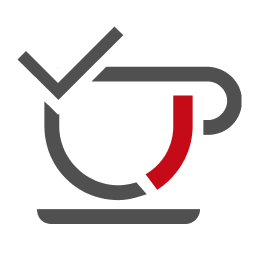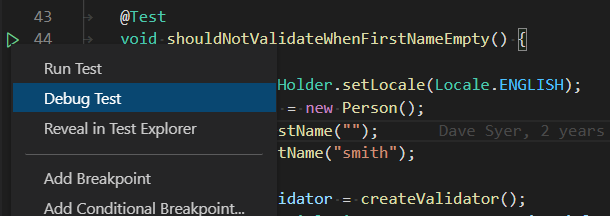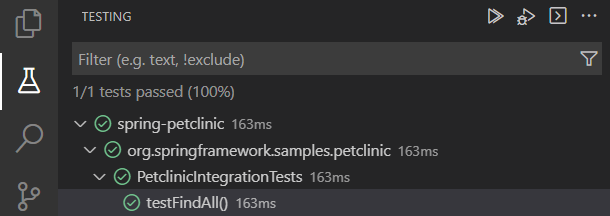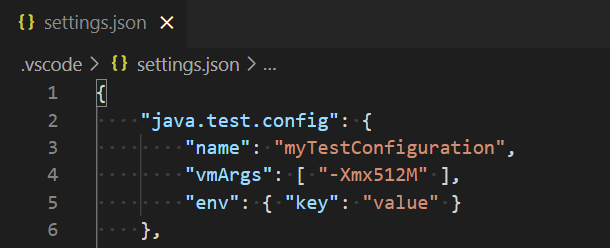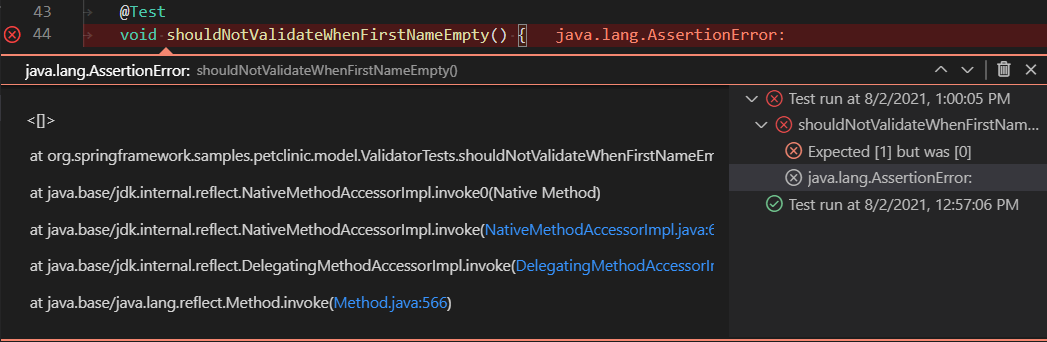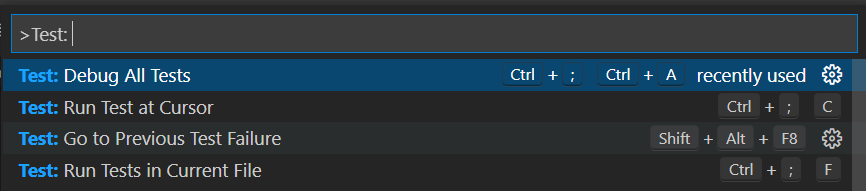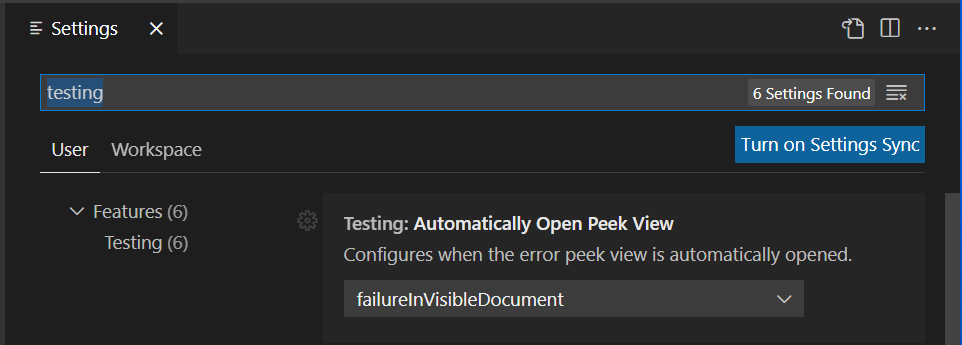Run and debug Java test cases in Visual Studio Code
A lightweight extension to run and debug Java test cases in Visual Studio Code. The extension support following test frameworks:
- JUnit 4 (v4.8.0+)
- JUnit 5 (v5.1.0+)
- TestNG (v6.8.0+)
Note: JUnit 3 styled tests are not supported in this extension (i.e. extends
junit.framework.TestCase).
The Java Test Runner works with Language Support for Java by Red Hat and Debugger for Java to provide the following features:
- Run/Debug test cases
- Customize test configurations
- View test report
- View tests in Test Explorer
- JDK (version 11 or later)
- VS Code (version 1.59.0 or later)
- Language Support for Java by Red Hat
- Debugger for Java
- The extension will generate shortcuts (the green play button) on the left side of the class and method definition. To run the target test cases, simply click on the green play button. You can also right click on it to see more options.
- The Test Explorer is the place to show all the test cases in your workspace. You can also run/debug your test cases from here.
- Sometimes you may want to customize the configuration to run your test cases. To achieve this, you can add the configuration into your workspace settings under the section:
java.test.config.
Note: More details can be found here.
- After running/debugging the test cases, the state of the related test items will be updated in both editor decoration and test explorer.
- You can trigger the command
Test: Peek Outputto peek the result view. - You can click on the links in the stack trace to navigate to the source location.
There are other VS Code embedded commands for testing, which can be found by searching Test: in the Command Palette.
| Setting Name | Description | Default Value |
|---|---|---|
java.test.config |
Specify the configuration for the test cases to run with. More details. | {} |
java.test.defaultConfig |
Specify the name of the default test configuration. | "" |
There are some other VS Code embedded settings for testing, which can be found by searching testing in the Settings view.
Please refer to Getting Started from the JUnit 5's official document for getting started documentation.
Note: If your project does not use build tools(Maven/Gradle/...), please make sure junit-platform-console-standalone.jar is on your project classpath.
Please refer to Download and Install from the JUnit 4's official document for the getting started documentation.
Please refer to TestNG Docs from the TestNG's official document for getting started documentation.
If you meet any problem when using the extension, please refer to the FAQ and our issue list to check if there is an answer to your problem.
If you are interested in providing feedback or contributing directly to the code base, please check the document Contributing to Java Test Runner, which covers the following parts:
This extension is licensed under MIT License.
This extension collects telemetry data to help improve our products. Please read Microsoft privacy statement to learn more. If you opt out to send telemetry data to Microsoft, please set below configuration in settings.json: telemetry.enableTelemetry = false. Learn more in our FAQ.